| Inkscape » Files » Importing Files |    |
|---|
Updated for v0.92.
Inkscape is capable of importing many types of vector and bitmap graphics files. Most bitmap files are handled internally by the GDK PixBuf library. Some vector files are handled by external programs, listed under the relevant entries. One special feature allows importing images from the Open Clip Art Library, a free source of clip art. This is discussed at the end of this section.
![[Tip]](../images/admons/tip.png) | In Case of Failure |
|---|---|
|
If importing fails to work, check the file
|
Two methods exist for importing files into an already open document. The first is to use your window manager to drag a file and drop it onto an open Inkscape window. The second is to use the → ( Ctrl+I ) dialog. These work for both bitmap, vector, and SVG files.
Inkscape bitmap import relies on the GDK PixBuf library. When bitmap files are imported, a dialog will open offering a number of import options.
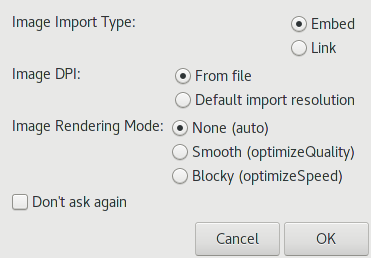
Image Import Type. Either to Embed the image or to Link to it. Embedding a file will cause the SVG file to be larger (sometimes significantly) but the SVG file will be stand alone as a copy of the bitmap is encoded inside the file. If you link to the bitmap, you will need to move the SVG file and bitmap file together. If at a later time you change your mind, you can use the Embed Images or the Extract Image extensions to embed or extract images. See the section called “Images” in Chapter 22, Extensions.
Image DPI. Attempt to extract the image resolution from the file or to use the Default import resolution.
Image Rendering Mode. Choose how the image is rendered. Options are:
None (auto). The renderer can choose how to render the image. Inkscape renders the image using interpolation.
Smooth (optimizeQuality). The image is rendered using interpolation. This value is appropriate for photos. CSS 3 dictates that this value is deprecated and is to be rendered with the same behavior as auto.
Blocky (optimizeSpeed). The image is rendered using a nearest neighbor algorithm leading to a blocky appearance. This is useful for line art. CSS 3 dictates that this value is deprecated and is replaced by pixelated. Inkscape v0.93 will recognize both values.
As of v0.93, Inkscape recognizes the CSS 3 values smooth and crisp-edges, rendering both using interpolation.
Bitmap Editing. You can edit linked bitmap images with an external program by doing a Right Mouse Click on the image and selecting the Edit Externally... option. The external program specified in the Bitmap section of the Inkscape Preferences dialog will open with the image loaded. Inkscape will update the image if any changes are saved (updates will happen any time the linked bitmap file changes, not just when the editing was initiated from Inkscape). Note, you cannot edit an embedded image file with an external program.
![[Warning]](../images/admons/warning.png) | SVG Bitmap Support |
|---|---|
|
The SVG standard only requires renderers to support PNG, JPEG, and SVG formats. The other formats that Inkscape supports internally due to GDK (bmp, cur, ico, pcx, pnm, ras, tga, tif, xbm, xpm) render fine in Inkscape. Other renderers, however, will most likely not support external files of these types referenced from within an SVG file. When you select the embed option, Inkscape will convert the file first to a PNG. Your safest bet is to either embed them or use another program such as Gimp or ImageMagick to convert these formats to JPEG or PNG. |
Bitmap file types supported (a * indicates the author has not tested the file import):
.ani (Windows Animated Cursor)*
.bmp (Windows Bitmap)
.cur (Windows Cursor)
.gif (GIF: Graphic Interchange Format)
.icns (Apple Icon Image)
.ico (Windows icon)
.jpg, .jpe, .jpeg, jp2, .jpc, .jpx, .j2k, .jpf (JPEG and JPEG2000: Joint Photographic Experts Group)
.pbm, .pgm, .pnm, .ppm (PNM, Portable Anymap)
.pcx (PC Paintbrush Bitmap Format) Dropped from GDK.
.png (PNG: Portable Network Graphic)
.qtif (Quick Time Image Format)
.ras (Sun Raster)* Dropped from GDK.
.tga, .targa (Truevision Advanced Raster Graphics Adapter) Common in video games.
.tif, tiff (TIFF: Tagged Image Format)
.wbmp (Wireless Application Protocol Bitmap Format)* Dropped from GDK.
.xbm (X-BitMap).
.xcf, .xcf.bz2, .xcf.gz (Gimp) Gimp native file format. May require installing extra PixBuf library.
.xpm (X-Pixmap).
Some vector file formats can include bitmap graphics.
![[Note]](../images/admons/note.png) | UniConvertor |
|---|---|
|
A number of import types (PLT and SK1) use the program UniConvertor to convert the file to SVG. On Linux it should be packaged as part of the distribution. On recent Linux distributions, UniConvertor appears to be broken. On Windows and Macintosh, UniConvertor is not include due to packaging issues. |
.ai (Adobe Illustrator) Opens version 9.0 and later files (based
on PDF). See PDF entry below.
Older versions (based on PostScript) can be opened via
UniConvertor if you explicitly select Adobe
Illustrator 8.0 and below (*.ai) in the file-type
menu. If you don't have UniConvertor available, change the file
extension to ".ps" and open as a PostScript file.
On Linux, you can use the file command
to check the AI version.
.ai.svg (Adobe Illustrator SVG) Strips the input of everything in Adobe Illustrator Name Spaces, leaving the file as pure SVG.
Updated for v0.91.
.cdr, .ccx, .cdt, .cmx (CorelDRAW) Two import methods are possible (depending on how Inkscape was configured); both support versions 7 through X4. The first method imports files using libcdr. The second method imports files using UniConvertor. You can select which method is used by explicitly choosing the file type from the drop-down menu. UniConvertor menu entries have "(UC)" in the menu label.
.cgm (Computer Graphics Metafile)* Requires UniConvertor.
.dia (Dia) Requires Dia to be installed.
.dxf (AutoCAD) Imported via internal script. The import is geared for AutoCAD release 13 and newer files (use QCad to update older files). Note that the imported objects may be very small, use 4 to zoom in on them.
.emf (Enhanced Meta File) Imported by internal library.
.eps (Encapsulated PostScript)
Requires
Ghostscript
with the utility ps2pdf in your “PATH”.
The EPS file is converted to PDF first and then imported.
The same options as for PDF import are available.
.fig (XFig) Requires xfig (fig2dev) to be installed.
.ggr (Gimp gradient) Requires Gimp. Imported Gradients will appear in the Gradients menu. Works only for linear Gradients.
.hpgl (HPGL File for desktop cutters) Only opens Inkscape generated files. See .plt to open other HPGL files.
.pdf (Adobe Portable Document Format) Supported natively through the poppler library. Also supports .ai (Adobe Illustrator) version 9.0 and later files. A dialog will appear in which you can specify which page of a multipage file should be imported as well as a clip region. Two methods of import are offered with different capabilites. The Internal Import option may import text with manual kerning. To make editing easier, manual kerning can be removed via the → command. One can select if Inkscape should attempt to replace font names with the most similarly named fonts installed on your system and if images should be embedded. Mesh gradients are imported as an array of filled paths.

Importing PDF files can be done from the command line.
.plt (HPGL File) Requires UniConvertor.
.ps (PostScript)
Requires
Ghostscript
with the utility ps2pdf.
The EPS file is converted to PDF first and then imported.
The same options as for PDF import are available.
.sk (Sketch/Skencil)
Requires
Skencil
to be installed, in particular the program skconvert.
Special shape information (e.g., rectangles) is not preserved.
.sk1 (sK1, fork of Sketch) Requires UniConvertor.
.svg (SVG)
.svgz (SVG Compressed)
Removed for v0.91.
.txt (Text), Requires Perl SVG.pm module. Text is imported as a group of regular text objects, one for each line.
.vsd, .vdx, .vsdm, .vsdx (Visio) Import files using libvisio. Must be compiled in.
.wmf (Windows Meta File) Imported by internal library. (Note, a GDK based import may be listed in the menu. This will only import a bitmap rendering of the file.)
.wpg (WordPerfect Graphics) Import files using libwpg. Must be compiled in.
The command → opens a search dialog that connects to the Open Clip Art Library website, a source of free clip art. The dialog allows searching for drawings that match descriptive words. Previews of files are shown in a window on the right side of the dialog.

You may have to set the
server name (openclipart.org) in the
Input/Output → OpenClipArt section of the
Inkscape Preferences dialog. In the future, export to the
library will also be supported.
© 2005-2017 Tavmjong Bah. |  |