| Inkscape » Live Path Effects (LPEs) » Spiro Spline |    |
|---|
This effect turns a series of nodes into a silky-smooth path defined entirely by the position of the nodes. The method was devised by Raph Levien for use in designing fonts. Spiro curves have splines that are joined together smoothly.
The Spiro Spline LPE can be enabled two
different ways. The first is to use the Path Effect Editor
dialog like for any other LPE. The second is to enable
the Spiro path option in the Pencil Tool
or Bezier Tool Tool Controls by selecting the
![]() icon. Note that
the Spiro path will not be shown until
the skeleton path is completed. Using
the Spiro Spline LPE is probably not so
useful with the Pencil Tool unless
Smoothing is set to a moderate value.
icon. Note that
the Spiro path will not be shown until
the skeleton path is completed. Using
the Spiro Spline LPE is probably not so
useful with the Pencil Tool unless
Smoothing is set to a moderate value.
The Spiro Spline LPE uses the following node types:
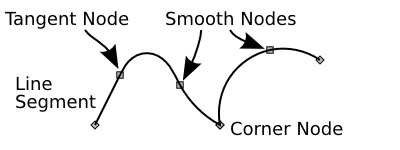
Visualization of the skeleton path is probably not
very useful. It can be toggled off by clicking on the
![]() icon in the Tool Controls. It is sometimes useful to see the node
handles. They can be toggled on by clicking on the
icon in the Tool Controls. It is sometimes useful to see the node
handles. They can be toggled on by clicking on the
![]() icon. They are only shown for selected nodes and nodes adjacent to selected
nodes. Bug: If the handles are not visible when they should be, toggle off,
then back on the node handles.
icon. They are only shown for selected nodes and nodes adjacent to selected
nodes. Bug: If the handles are not visible when they should be, toggle off,
then back on the node handles.
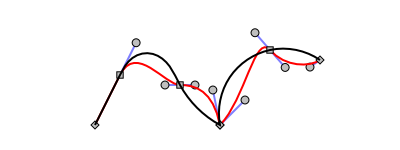
The algorithm for generating Spiro splines is not particularly robust and sometimes yields wild curves. You can always return to a sane point by undoing the edit that caused the curves to go berserk.
For the technically inclined, in a Spiro curve, splines are joined such that the curve is smooth and the curvature is continuous. Although the Spiro package allows for G4 nodes (continuous to the fourth derivative), Inkscape uses only G2 nodes (continuous to the second derivative).
Spiro Spline paths are also implemented in the font editing program FontForge. Unfortunately, there is currently no way to share Spiro Spline paths between the two without first converting to Bezier splines.
© 2005-2017 Tavmjong Bah. |  |