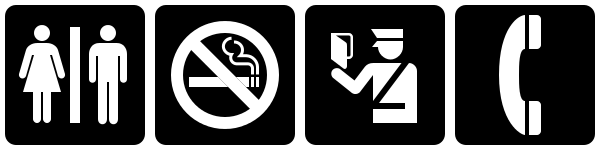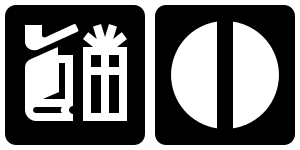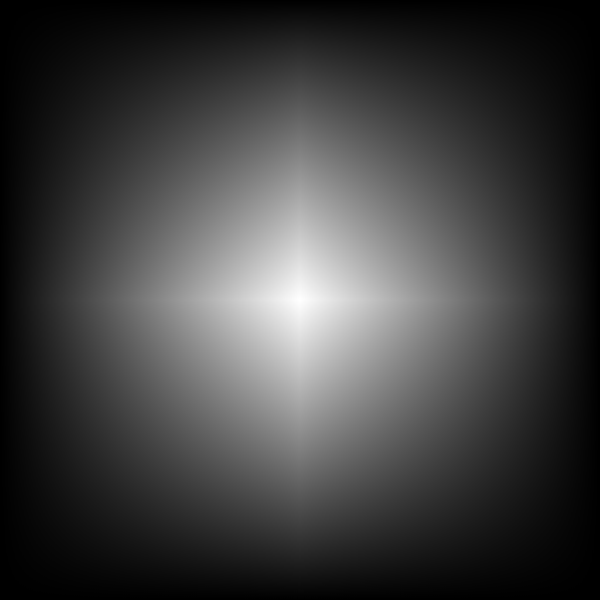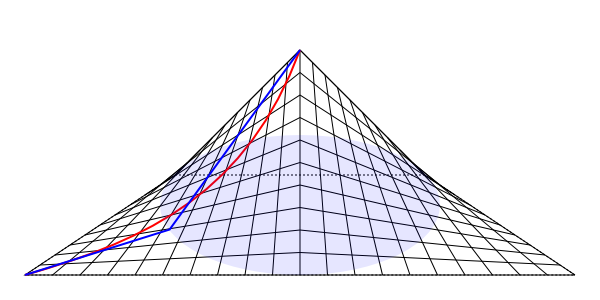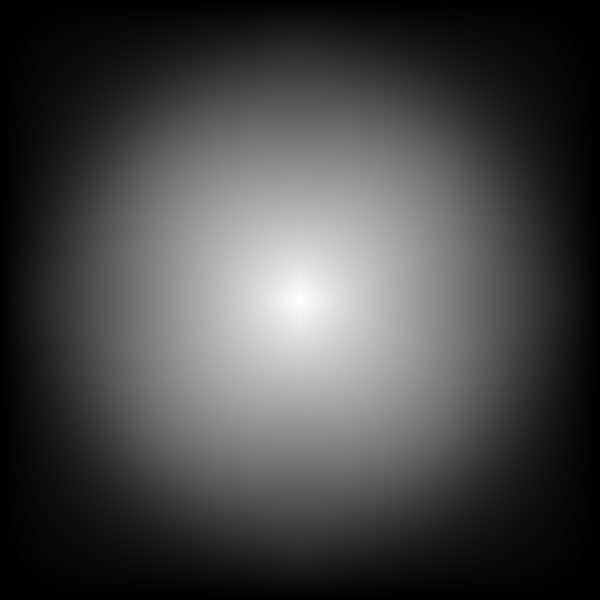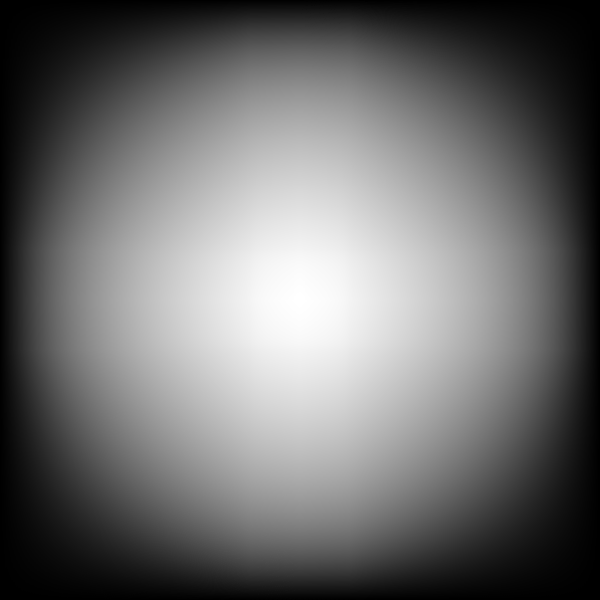I’ve been working on adding Mesh Gradients to the SVG standard and in principle they have been accepted as part of SVG 2. In particular, the SVG working group has approved the addition of Coons Patch mesh gradients. This type of mesh is powerful enough to handle the requirements for most advanced gradients use cases and at the same time is a convenient form for use in content creation. Coons Patch meshes are included in the PostScript and
PDF standards (Type 6 Shading) and the
Cairo rendering library supports them in trunk. I’ve added support for meshes to a my own branch of Inkscape for testing purposes.
The SVG working group has identified one problem with the meshes: It is not always possible to have smooth color transitions across mesh boundaries. To understand why this can be a problem, one must understand how the meshes work.
A Coons Patch mesh is composed of an array of Coons Patches. A Coons Patch consists of four Bézier curves along the sides with colors defined at each corner. The color of any point inside the patch is determined by a two-dimension bi-linear interpolation of the corner colors followed by a geometric mapping defined by the Bézier patch sides.
The key word in the above description is “linear”. Working in one dimension, linear interpolation between two colors works exactly the same as in the linear gradient of SVG 1. A patch corresponds to the interval between two color “stops”. The linear gradient in the following figure consists of three stops or two “patches”. The color transition between the two patches is continuous but not smooth.
Lack of smoothness in some cases can lead to visual artifacts as illustrated in the following figure:
As one can see in the above linear gradients, the eye is fooled into thinking that the location of the 90% white stop is whiter than the areas immediate right and left of the stop. This is due to the
Mach Banding effect.
With meshes, one can move the Bézier “handles” to alter the color profile. This is equivalent to stretching or shrinking a section of the patch. If the side is linear, moving the handles will not change the shape of the patch but will change the “speed” of the curve’s parameterization. The following figure shows how moving the handles can yield a smooth transition and eliminate the Mach Banding:
As illustrated above, it is possible in some cases to obtain smooth transitions with Coons Patch mesh gradients across patch boundaries. However there are cases where it is not possible. Consider the center “stop” in the above figure. No matter how you manipulate the handles you can not achieve a smooth transition at this point. The derivative of the color profile cannot be made to be zero. The following figure shows some of the profiles available for one patch:
Note that in the above figure the handles of the effective Bézier curve color profile are constrained to horizontal lines one-third of the distance between the top and bottom range of the color profile. As a result, one can never have a profile where the derivative of the color change at a boundary is zero. Also note, that while the handles can be moved outside the patch region to the left or right, a discontinuity in the color profile will result as the effective profile Bézier will overlap itself.
Another case where it is impossible to obtain a smooth transition is when the different primary colors (red, green, blue) have different profiles. In general, only the profile of one color can be made smooth.
So how do Adobe Illustator and Corel Draw get smooth transitions? I don’t have either one so I can’t check personally but from a paper by
Sun, Liang, Wen, and Shum it appears that Adobe Illustrator and Corel Draw use a monotonic cubic spline interpolation instead of a linear interpolation. Then, when exporting to PostScript or PDF, a single Illustrator or Corel Draw patch gets exported as multiple Coons patches inorder to approximate the smooth transitions.
The question then is: should the SVG standard support the Coons Patch meshes with bi-linear interpolation or should it specidfy a more complex interpolation. My inclination is to leave the interpolation as bi-linear and follow Adobe’s and Corel’s lead and let the authoring software handle smoothing out transitions when necessary. This keeps compatability with existing standards and keeps the definition of the patches simpler.
More details about meshes in SVG can be found at my
Coons Patche Meshes page.