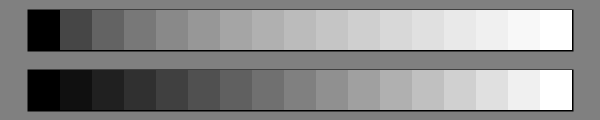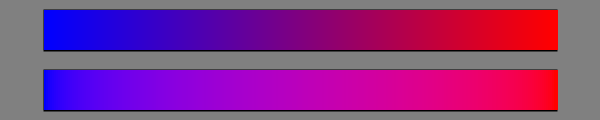Day 1, Morning
Minutes The morning session was divided into two parts: the first part was an SVG only meeting while the second part was a joint meeting with the Task Force for Accessibility.-
SVG blending when embedded via <img>:
This is probably not a real interesting topic to readers of this blog other than it can give one a flavor of the types if discussions that go on inside the SVG working group. We spent considerable time debating if elements inside an SVG that are included into a web page by the HTML <img> tag should blend with elements outside the SVG (other than following the simple “painters model” where transparency is allowed). Recall that in SVG 2 (and CSS) it is possible to select blend modes using the ‘mix-blend-mode’ CSS property (see my blog post about blending). So the question becomes should objects like a rectangle (inside the SVG referenced by an <img> element) with a ‘mix-blend-mode’ value of say ‘screen’ blend with an image in the HTML page behind? We finally concluded that an author would expect an external SVG to be isolated and not blend with other objects in the HTML page.
-
Accessibility:
The Accessibility Task Force asked to meet with us to discuss accessibility issues in graphics. Work has begun on SVG2 Accessibility API Mappings. An example of how accessibility can work with graphics can be found in a Surfin’ Safari blog post.
Day 1, Afternoon
Minutes The afternoon session was a joint meeting with the CSS working group.-
Text Decoration
CSS has expanded the possibilities of how text is decorated (underlines, over-lines, etc.) by adding three new properties in CSS Text Decorations Module Level 3. The new properties ‘text-decoration-line’ and ‘text-decoration-style’ are easy to adopt into SVG (and in fact are already read and rendered by Inkscape 0.91). The new property ‘text-decoration-color’ is more problematic. SVG has long supported separate ‘fill’ and ‘stroke’ properties on text which also applies to text decoration. By careful nesting of <tspan>’s one can have a different underline color from the text color. Furthermore, SVG allows various paints to be applied to the text decoration, like a gradent or pattern fill. The ‘text-decoration-color’ property allows the color of the text decoration to be set directly, without the need for nested <tspan>’s so it is a quite attractive idea but how to support the richness found in SVG?
I proposed a number of solutions (see my presentation). The CSS group agreed that my favorite solution, that adding ‘text-decoration-fill’ and ‘text-decoration-stroke’ was the proper way to move forward. (BTW, the CSS working would like to eventually allow fill and stroke on HTML text.)
-
Fitting Text in a Box
We’ve had numerous requests for the ability to adjust the size of text to fit it inside a given box (note, this is not the same as wrapping text into a shape). SVG has the attribute ‘textLength’ which allows a renderer to adjust the spacing or glyph width to match text to a given length. It was intended to allow renderers to adjust the length of a given text string to account for differences in font metrics if a the specified font wasn’t available; it was never intended to be an overall solution to fitting text inside a box, in fact the SVG 2 spec currently warns against using it in this way. I received a proposal from another Inkscape developer on expanding ‘textLength’ to be more useful in fitting text in a box. It seems to me that finding a solution to this problem would be of more general interest than just for SVG so I added this topic to the SVG/CSS agenda. I prepared a presentation to provide a starting point for the discussion.
We had quite a lengthy discussion. The consensus seemed to be that CSS could use a set of simple knobs to make small adjustments to text, mostly for the purpose of labels. This would satisfy most use cases. Large adjustments could (should?) be the domain of script libraries. It was decided to solicit more feedback from users.
-
Image Rendering
CSS Images 3 has co-opted the SVG ‘image-rendering‘ property and redefined in to specify what about an image is important to preserve when scaling as compared to a speed/accuracy trade off as in SVG 1.1. I prepared a short report on a couple of issues I found. The first is that the specification does not describe very well the meaning of the new ‘crisp-edges’ value. Tab Atkins, one of the spec’s authors has agreed to elaborate and add some figures to demonstrate what is intended. I found the Wikipedia section Pixel art scaling algorithms to be particularly enlightening on the subject.
The second issue is that some browsers and Inkscape use the now deprecated ‘optimizeSpeed’ value to indicate that the nearest neighbor algorithm should be used for scaling. This is important when scaling line art. I asked, and Tab agreed, that ‘optimizeSpeed’ value should correspond to the new ‘pixelated’ value to not break existing content (and not ‘auto’ as is currently in the spec).
-
Connectors
I’ve been working on a connectors proposal for SVG. There is renewed interest as being able to show relationships between elements would greatly aid accessibility. We even had a brief meeting with the HTML working group where it was suggested that connectors (possibly without visual links) may be of interest to aid accessibility of HTML. One problem I’ve had is how to reference ports inside a <symbol> element. I asked the CSS group for suggestions (this is obviously not a styling issue but the CSS group members are experts at syntax). Tab Atkins suggested: url(#AndGate1) Out, Mid1, Mid2, url(#AndGate2) InA, where, for example, Out is the point defined inside the symbol with the ‘id’ AndGate1.
Day 2
Minutes The SVG working group met for entire day covering a real hodge-podge of topics, some not well minuted. Here are a few highlights:-
NVidia presentation.
NVidia gave a quite impressive demonstration of their OpenGL extensions for rendering 2D vectors, (think SVG), showing an entire HTML web page from the New York Times being rotated and scaled in real time on their Tegra based Shield tablet with all the text rendered as vectors (they can render 700,000 paths per second). They are trying to get other vendors interested in the extensions but it doesn’t seem to be a high priority for them.
-
CTM Calculations
For mapping applications, a precision of greater than single precision is necessary for calculating the Current Transformation Matrix (CTM) due to rounding errors. It was proposed and accepted that SVG dictate that such calculations be done as double precision (as Inkscape already does). (Note: single precision is sufficient for actual rendering.)
-
Going to Last Call Working Draft
We discussed when we’ll get SVG 2 out the door. It is a very large specification with various parts in various stages of readiness. We decided to target the February face-to-face meeting in Sydney as the date we move to the next stage in the specification process… where no new features can be added and incomplete ones removed.
-
HTML in SVG
There has been a desire by some for quite awhile to allow HTML directly inside SVG (not wrapped by a <foriegnElement> tag). I personally am quite hesitant to see this happen. SVG as at the moment a nice stand-alone graphics specification that doesn’t necessarily have to be rendered in a Web browser. Incorporating HTML would threaten this.
-
SVG in HTML
This is the opposite of the previous topic, allowing SVG to be directly embedded in HTML without using a name space.
-
Non-scaling Patterns
Just as it often useful to have non-scaling stroke widths (especially for technical drawings), it would also be useful to have non-scaling patterns and hatches. We agreed that this should be added to the specification.
-
Minimum Stroke Width
It would be useful to have a minimum stroke-width so that certain strokes do not disappear when a drawing is scaled down. It was claimed that this will be handled by vector-effect but I don’t see how.
-
SVG in Industry
It was mentioned that Boeing is moving all their 787 docs to SVG so they can be viewed in browsers.


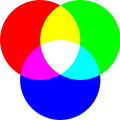








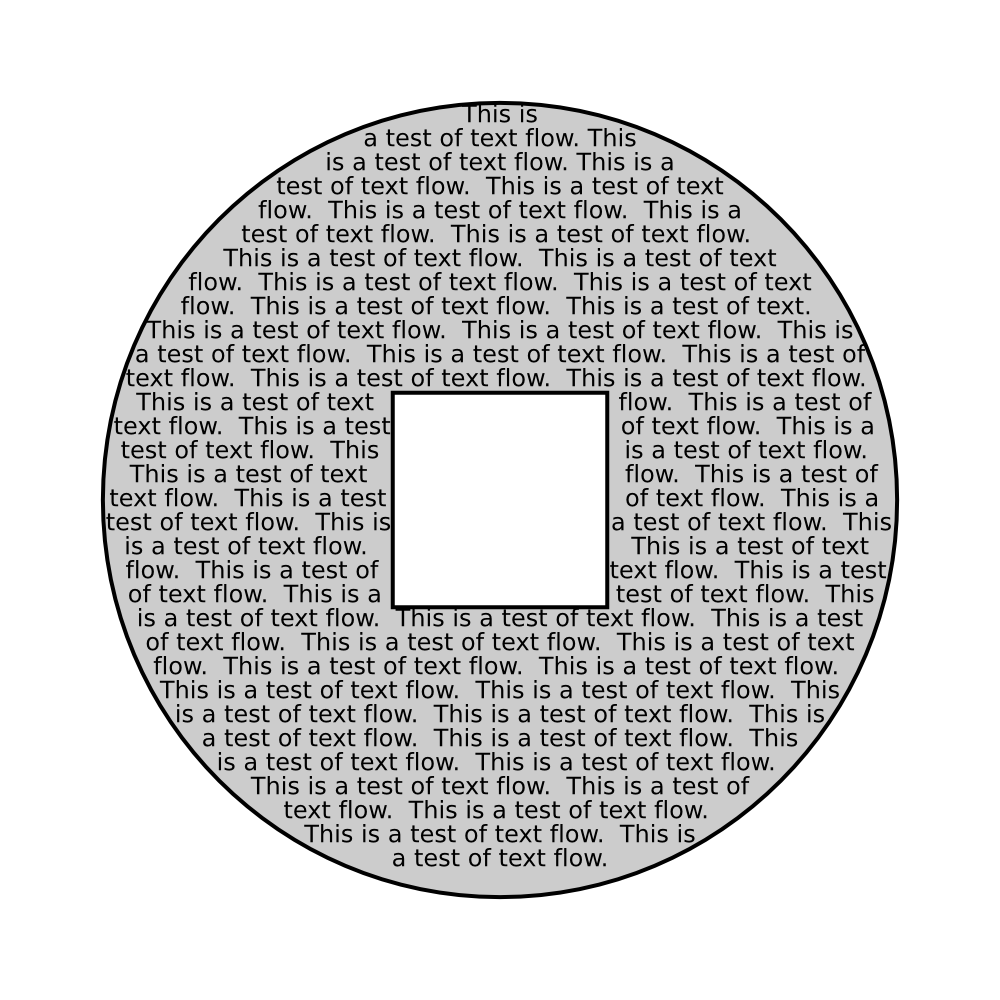
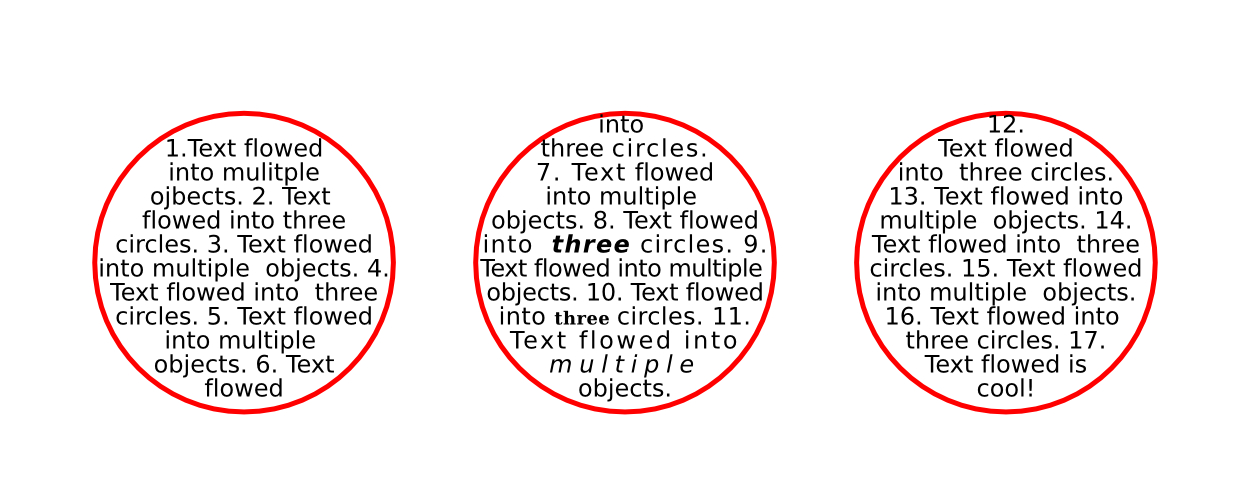

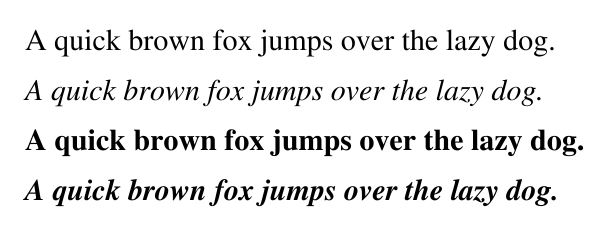
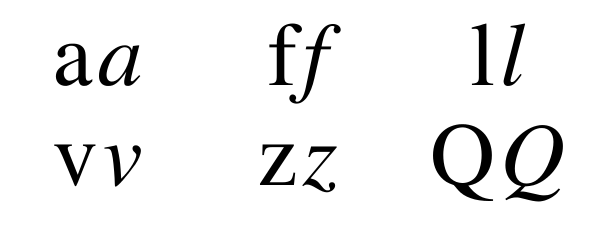
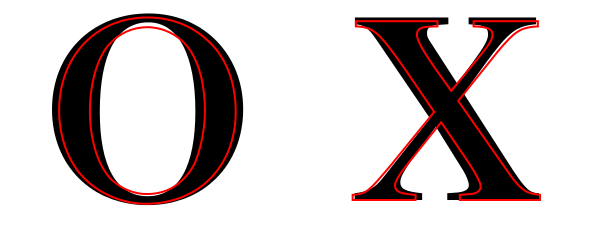
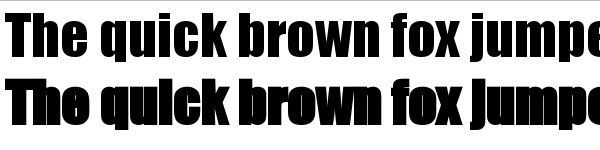
 In the last SVG Working Group teleconference we discussed some aspects of
In the last SVG Working Group teleconference we discussed some aspects of